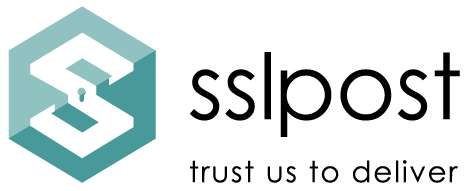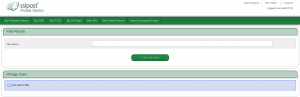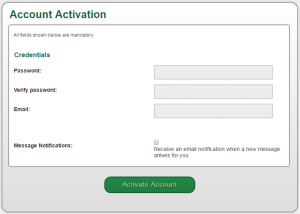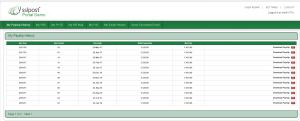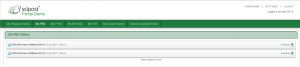Secure epayslips portal user guide
Thank you for choosing SSLPost secure epayslips portal. To help you get up and running quickly, we’ve compiled some easy instructions for setting up your account to access your epayslips, P60s, P11Ds, P45, HR mail, secure email or automatic enrolment letters, depending on the services your company have elected to use, in this easy to follow secure eportal user guide.
Note: These instructions also apply for secure edocument portals.
This User Guide provides you with a basic ‘step by step’ set of instructions for setting up your eportal account password, logging into your SSLPost eportal account and viewing your secure documents.